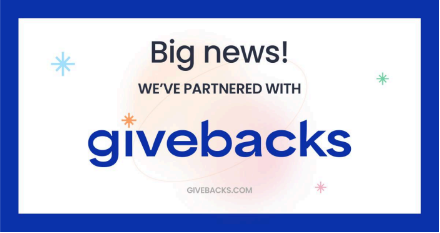WSPTA Membership Database - Givebacks
Washington State PTA provides each local PTA and council access to an online membership database through a platform called givebacks. Each PTA is required to report its membership roster and elected board members in givebacks. It also serves as our hub for dues invoicing and payments.
Givebacks offers a variety of additional free features, including communication tools, a basic website builder, and the option to set up online member registration.
This page will be updated frequently to share database resources and guides. We encourage all PTAs to visit the givebacks success site for help navigating the platform.
Do you have a question not answered here? Please don’t hesitate to email us.
You can learn more about our new system, powered by Givebacks, by clicking here.
Helpful How-to Videos
Helpful How-To Videos for Givebacks
Helpful Links
WSPTA givebacks Success Site: Curated by givebacks, this site contains uniquely tailored information designed to help PTA leaders navigate the database and learn about the many features available, including the website builder and communication tools.
givebacks Admin Role Management: Learn how to manage your PTA’s database admins, including how to create additional roles with different access privileges.
Membership Cards Through givebacks: Learn how to manage your PTA’s membership cards, which can be sent to your paid members via email.
Membership Setup Checklists: Learn how to configure your PTA’s membership settings. There are separate checklists available for setting up online membership registration versus manually entering the names of your members.
Frequently Asked Questions
I don't have login access to givebacks. What do I do?
Just email support@wastatepta.org or ptamembdir@wastatepta.org and we can get you sorted out. Please let us know your name, the name/number of your PTA, your officer role, and your personal email address.
Admin logins to the database are unique to the user, rather than to the PTA. That means each admin has their own distinct username (usually your personal email address) and password. PTAs should not use a shared admin account between multiple officers.
Beginning March 1st, PTAs will be able to enter officers for the next PTA year. We suggest that these new officers get entered as soon as the PTA election has taken place. At a minimum this should be handled before July 1st. The transfer of login privileges should be part of the transition process between outgoing and incoming officers. If this step is missed and a new slate of officers are on the outside looking in, just email us to request access.
Who should have admin login access to our PTA's account?
The decision about who should hold which type of admin privileges is up to each individual PTA. That said, WSPTA recommends that each PTA grant full-access status to its president, vice president, treasurer, and secretary.
The beauty of givebacks is that multiple board members such as Membership, Communications, or Fundraising can hold different types of admin access that allow them just to work with those items within givebacks that pertain to their position. At a minimum, two officers (president and treasurer) should be full-access admins.
WSPTA Support is automatically set up as an admin for each PTA. Please do not attempt to remove WSPTA Support’s admin role.
How do I report our PTA's officers?
Each PTA is required by the Standards of Affiliation to submit to WSPTA a roster of current elected officers and key unelected officers. This is handled within the Compliance (Update Officers) menu in givebacks. All officers regardless of admin status should be entered into this section.
How to I set up online membership registration?
A step-by-step video tutorial can be found here
How does billing work for memberships sold through Givebacks?
The heart of this question is the chain of custody of funds collected through givebacks online membership registration format. A detailed explanation can be found below, but the key points are these:
- WSPTA doesn’t touch the funds collected by individual PTAs through givebacks. Instead, that money is transferred into the PTA’s bank account via ACH transfer on Wednesday for deposit on Friday (purchases made from Thursday- Tuesday).
- If your PTA has collected funds through givebacks (Stripe) but has not yet received them via direct deposit, the most likely explanation is that you have not yet designated a bank accountto receive those funds.
- Members who purchase their memberships online will still appear as a “payment due” pop-up.
Let’s take this step-by-step:
- Each PTA account into which collected funds will be transferred. PTAs will receive those funds on a weekly basis on Fridays.
- When a member purchases a membership through the online join process, givebacks collects that money into a lump sum. That entire lump sum is deposited into your designated bank account each week on Friday. WSPTA never has custody of those funds.
- Every month on the 1stof the month, your PTA will make a payment transfer via ACH to WSPTA through givebacks to pay for State and National dues.
You can click the MEMBERSHIPS then REMIT STATE DUES button on the givebacks main page to open the Dues Payment Report, which shows the amount of memberships with which payment still needs to be made for.
Select Send ACH Payment to make a payment to WSPTA for your State and National dues. If you are a part of a Council, those fees will be billed separately by your Council
- Member purchases membership, funds go to givebacks/stripe
- Givebacks/stripe transfers all collected funds into PTA’s bank account
- Givebacks will have a pop-up to indicate that there are funds due to WSPTA for membership dues. You will need to check the “Remit State Dues” section every month on the 1st to see if you have a payment due and “Submit ACH”. This is not an automatic process.
- The PTA pays dues via givebacks payment portal
- Givebacks/Stripe transfers those payments to WSPTA.
What if I don't know a member's name?
Some PTA members may sign their spouses or partners up, but don’t disclose that person’s name. What should you do if you’re tasked with manually reporting your members in the database?
The best practice is to contact the person that submitted their membership form. A membership cannot be assigned without a name and a distinct email address or phone number attached as the database will not allow a blank entry.
It is imperative for voting purposes that the names listed in givebacks are correct.
How do I manually enter cash or check memberships into the database?
It is imperative for voting purposes and for payment purposes that all members be entered into givebacks.
While you do not have to sell your memberships online through givebacks, although it makes the process a lot easier, you do have to enter all your members into givebacks.
The first thing your PTA will need to do is establish which memberships you are selling. You will go into “Memberships” then “Membership Products” Once in “Membership Products” you can either edit the categories that are already there and turn them on or you can create your own “new membership item”. Membership Items must be made available BEFORE you can enter cash/check memberships. It is also helpful if you go into your “Store” and create “Categories” to house the memberships under.
For more information on how to set up membership items watch this video
We want to start selling memberships for next year, how do we do that?
Beginning March 1st all local PTAs will have the option to start selling memberships for next year. There is one very important thing you will want to ask yourself –
Do you have a line item in your budget to start taking “early bird memberships? If not, you will want to add one at your next general membership meeting BEFORE you begin accepting memberships for the new year.
Also keep in mind that National PTA dues are going up $1 on July 1, 2025, so even though you are selling memberships earlier than July 1st the funds are not paid until July 1st and the membership does not go into effect until July 1st so you will want to account for that increase in funds. At a minimum you will want to sell next year’s membership at $9 to account for both State and National dues (be sure you also consider if you are part of a Council and have a Council fee)
What if someone donated a membership and I don’t have a name to attach to that record?
You will want to hold onto those funds in a designated line item in your budget and your membership chair and treasurer will keep track of how many donated memberships that you have. If there is someone requesting to use a donated/subsidized membership, at that point you will enter them into the givebacks system manually as a member that paid cash/check and account for that accordingly in your expense report.
How do I schedule a 1-1 Zoom call with a Givebacks representative?
You can schedule a Zoom call with givebacks by clicking here.